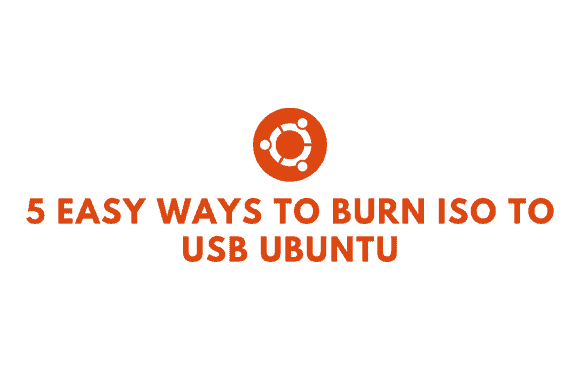The Windows utility Rufus is among the simplest ways to make a USB device bootable. However, support is limited to Apple and Microsoft platforms. As a result, RUFUS is not a practical choice for those who like to work with Linux distributions. On Ubuntu or any Linux distribution based on Ubuntu or Debian, however, you have several other good Rufus options you can try to burn ISO to USB Ubuntu.
Many valuable programs are already installed in Ubuntu and other popular Linux distributions. One such tool is Startup Disk Creator, which helps you burn ISO to USB Ubuntu that can boot Linux. This article explores the many methods to burn ISO to USB Ubuntu.
5 Easy Ways To burn ISO to USB Ubuntu
Create Bootable USB Media in Ubuntu Using Startup Disk Creator
There is a program called Startup Disk Creator in several Linux distributions, including Ubuntu. Here’s how you can put it to use:
- Get the dashboard menu going. You can access the most up-to-date version’s display programs from the left pane.
- You can access the program by typing “Startup Disk Creator” into the search bar or performing a search.
- Identify the ISO file that will serve as the starting point and the bootable media used. Select “other” to change your device or ISO selection if you made a mistake.
- Following ISO file confirmation, a new Bootable USB startup disk can be created in Ubuntu Linux by clicking Make Startup Disk.
- At the very end, you’ll be asked to confirm your selection. Initiate the procedure by responding to the prompt.
Burn ISO to USB Ubuntu Using Unetbootin
Ubuntu Linux does not come with UNetbootin preloaded as it does with Startup Disk Creator. Getting it set up is as simple as adding the official PPA, updating the repository’s base, and then setting up Unetbootin.
Install UNetbootin
sudo add-apt-repository ppa:gezakovacs/ppa
sudo apt-get update
sudo apt-get install unetbootin
UNetbootin has been successfully installed, and you should now be able to find the program in your app drawer that allows you to make USB flash drives that can boot your computer.
Using UNetbootin for Ubuntu Linux
- Simply plug in your USB device, and Unetbootin will automatically recognize it.
- The Distribution menu and the disk image selection both make a USB bootable.
When a distribution is selected, the necessary files are automatically downloaded from the internet to install a distribution similarly.
- It is necessary to choose both the distribution and the version.
- Choose USB from the drop-down menu, choose your disk in the list, and click OK.
- In response to your confirmation, UNetbootin will transfer the required files to your USB.
Select the disk image option if you need to make a Windows 10 USB installation disc and use UNetbootin. To:
- Click the disk image drop-down menu, and then select ISO.
- Find the ISO file that will serve as your installation disc.
- Select USB as the type and insert your USB disk once more. Once you select OK, UNetbootin will copy the boot disk to the USB.
Burn ISO to USB Ubuntu Using ddrescue
Ubuntu is the name of the operating system under discussion. For the typical Linux user, the terminal is indispensable. Okay, so let’s presume that we saved the best for last. If you’re comfortable with terminal commands, this is the quickest way to transfer ISO files to a USB drive.
ddrescue is a cloning utility that you may use to restore lost data from any storage media. Using ddrescue, we may copy ISO images onto USB drives.
Install ddrescue
You must prioritize things. A working internet connection is required for ddrescue download and setup. This is optional if you have already installed it.
sudo apt update
sudo apt install gddrescue
If you want to use a block device, you need to know its full name (not just “dev/sd” or “block device,” etc.). The fdisk command is what you need to achieve this. Instructions to be entered are as follows:
sudo fdisk -l
When you type fdisk into the command line, you’ll be able to see everything that’s plugged in. The directory /dev/sdb1 displays the block device name of the USB device.
Double-check that the block device name you’ve entered is valid to avoid data corruption or loss.
When finished, type in this command:
ddrescue path/to/.iso /dev/sdx –force -D
Substitute the actual name of the device block and the location of the file (path/to/.iso) for x.
In the end, you’ll be able to boot into your USB device that runs Ubuntu.
Create Bootable USB Using Etcher On Ubuntu
For those looking to make bootable USB sticks, Balena Etcher is a further helpful tool. Its speed and friendly interface are what set it apart. There’s also the fact that it’s easy to get going with and employ.
- Get the OS system-specific zip file from the Etcher website.
- The.zip file must now be extracted using Linux’s built-in archive utility. Download the.exe file, and then double-click it to launch the program.
- When working with Linux, right-clicking the resulting application image and selecting Properties is the procedure to follow after extracting a file.
- In the permissions section, choose the checkbox that reads “Allow executing as a file program.”
- To open Etcher, simply double-click the app’s icon. If nothing happens, open a terminal and go to the directory where the app image is stored, then run this command:
./balenaEtcher-x.x.xxx-x64.AppImage
Swap out x.x.xxx for the file you saved—appImage as an example. Once Etcher has finished starting up, you will see the following.
- Choose the ISO file you downloaded to flash the USB drive.
- Choose the required USB gadget from the list.
- To activate Flash!, click on it.
Create A Bootable USB Using Popsicle (Linux Only)
Among Pop! OS’s preinstalled program is Popsicle, which you may use to burn ISO to USB Ubuntu. Easy to use and rapid, this USB flasher allows you to flash many USB drives simultaneously with an ISO image. Popsicle is compatible with Ubuntu because Pop! OS is based on Ubuntu.
- Launch a terminal and add the System76 PPA where Popsicle lives with the following command.
$ sudo add-apt-repository ppa:system76/pop
- Immediately have Popsicle installed.
sudo apt-get install popsicle
- Use Popsicle if you need to flash an ISO.
- After finding the ISO, you want to flash, click Choose Image.
- Once an ISO file has been chosen, click the Next button.
- If you want to use Popsicle to access files stored on a USB drive, you’ll need to plug it in and select it from the list.
- The lights will stop once you press the Write button and wait for about 5 to 15 minutes.
- A bootable USB has been created for you. Yes, I think that was pretty easy to understand.
Verdict
Procedures for making an Ubuntu Linux-based bootable USB stick are now described. Furthermore, if you’re still having trouble booting into the USB stick, you can adjust the boot settings in the computer’s BIOS or UEFI. The comments section is always open for you to point out anything we may have overlooked.