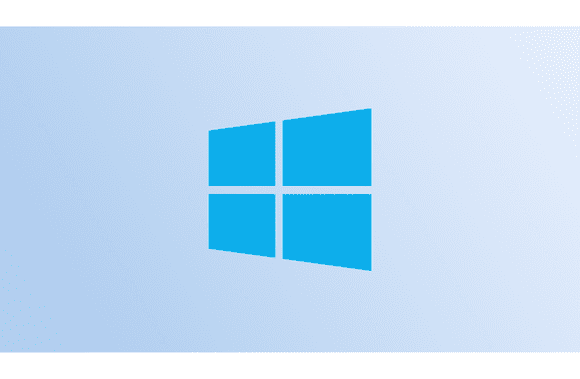Whether they’re running Windows 10 or another OS, users want bloatware removed as soon as possible. Windows do not impose much extraneous software on its users, but some original equipment manufacturers (OEMs) may. But Windows 10 has inbuilt features that make it easy for Windows 10 bloatware removal.
The excessive amount of software often included on laptops and PCs by their makers is a prime example of bloatware.
To reduce Windows 10’s overall size, you can use the Settings menu to remove unused programs. It would be a lot of work, though. Microsoft has included a powerful bloatware removal tool in Windows 10 that can uninstall unwanted programs. You can also learn how to remove bloatware from an Android device or a Xiaomi smartphone in your leisure time.
Windows 10 bloatware removal
You should back up all of your important data and folders before attempting Windows 10 bloatware removal. The Windows 10 Settings app is where you can start removing unnecessary programs and features.
- You can find the Update & Security menu item under the Settings menu.
- Choose a Restore option on the left.
- Select Get Started below the Reset This PC option.
- In the new window that opens, choose the Keep My Files option.
- Pick whether you want a clean install of Windows from the cloud or a local reset.
- Next, go into your settings and uncheck the box next to Restore Pre-installed Apps. It’s important to remember that you won’t see this menu unless your computer has OEM software pre-installed.
- Windows is set up to remove any third-party software automatically. Pick the Reset option.
The reset process may take up to an hour to finish, depending on your storage device’s capacity and internet connection speed.
Fresh Start on older Windows versions
Before Windows 10 version 2004, this bloatware removal function was known as Fresh Start. I found it less complicated when Windows kept the tool in a dedicated space. Microsoft might have featured it on the Recovery page as well.
If you’re using an older version of Windows, go to Settings > Security > Device Performance and Health > Fresh Start > Additional Info > Get Started.
In all honesty, I’ve known about this tool for a while now. My computer slowed to the point where it took 15 minutes to load all of the applications after beginning, but I witnessed this in action. I finally snapped and deleted all HP’s unnecessary software off my laptop.
This is how you may get rid of unnecessary programs on Windows 10. It’s important to know that Windows doesn’t remove apps downloaded through the Microsoft Store. It will uninstall the remaining software, but it will be possible to reinstall it later.
The Windows settings you’ve customised for this installation are saved using the “Fresh Start” option. The process keeps your PC up to speed with the latest version of Windows 10, negating the need to download massive updates.
Fresh Start is not the same as resetting your computer to its default settings. The last method restores your machine to its original factory settings. This implies it will reinstall any bloatware or system apps you attempted to remove.
The time it takes for my machine to boot up has decreased noticeably. Furthermore, there has been a marked reduction in random delays and freezes. It’s possible that some of the system-installed programs were the root of the problem.
Windows 10 bloatware removal Using Powershell Script
The above steps do not remove Microsoft Store apps like Cortana and others. Fortunately, a script called Windows 10 Debloater was published on GitHub by a developer named Scynex, and it could be of great help.
All that’s required is a compressed archive download, followed by extraction to a directory of your choosing. After right-clicking the Powershell file, select Run with Powershell.
Remove Microsoft Store Apps from your PC
You may now remove store apps without resorting to a third-party tool or the command line. There’s a good chance, however, that not all of them are removable (there’s a reason bloatware is a thing).
You can do this by navigating Settings > Apps > Apps & features. Choose the program you want to remove and then click the Uninstall button.
FAQs
What bloatware should I remove in Windows 10?
Several things are removable, including factory-installed software, Microsoft games or programs, and much more. Few people use Mixed Reality Viewer or similar programs to engage in these video game activities.
Would it be beneficial to debloat Windows 10?
Indeed, without a doubt. When unnecessary files are deleted, it speeds up the startup time and reduces the load time of other applications. This is because fewer programs require system launch to function correctly. The loss of tracking precision is another drawback.