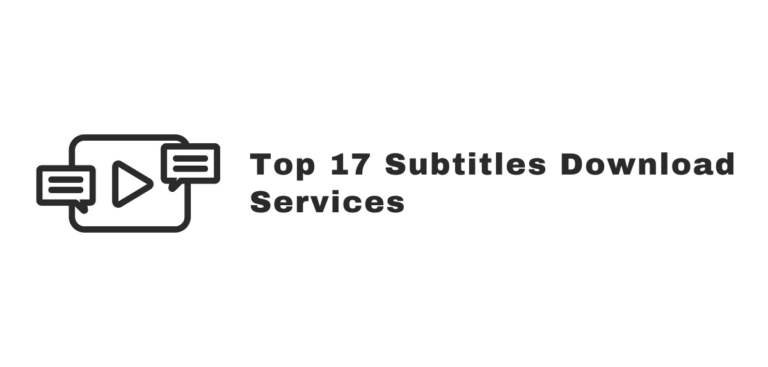When watching a movie, it’s sometimes important to get the subtitles. For the benefit of those who are deaf or hard of hearing, subtitles in movies display spoken dialogue at the bottom of the screen. They also serve to translate foreign languages into English. Subtitles download software and sites of excellent quality are readily available these days.
Here are six simple steps to make subtitles a part of every episode of your favorite show.
- Download and set up Movavi Video Converter.
- Add the video file that contains the subtitles that you want to add.
- Select the tab that has no subtitles to search online, then Add.
- Input the film’s title, select a language, then press the Search button.
- After you’ve chosen a subtitle file, click Download and Add.
- Click Convert to embed the subtitles.
The best movie subtitles download sites
It can be difficult to narrow down your options because many subtitles downloading sites are available. A list of seventeen websites from which you can download movie subtitles, a brief description, and some of the advantages and cons of each option are provided to help you decide.
Subscene
SRT files (files containing subtitle data) can be downloaded free from Subscene in over sixty languages. Movies are being added to Subscene’s library, and the site itself is easy to navigate.
Pros
- An easy-to-navigate user interface.
- A built-in search function.
- On the discussion board, you can request subtitles for individual films.
- Allows for misspellings in the results of a search
Cons
- It can be difficult to understand a filter choice that is too complicated.
- An out-of-date interface can be seen.
Moviesubtitles.org
For the most popular films, Moviesubtitles.org has an easy-to-use interface with subtitles. WinZip compresses the subtitles on this subtitles download site, making it a breeze to open them. Finding the file you want is a breeze because of the alphabetical organization.
Pros
- An easy-to-navigate user interface.
- Over 20,000 titles are available for you to choose from.
- In alphabetical order, the titles are listed.
Cons
- Just the film’s subtitles.
- In some analyses, this website is considered a high-risk site.
OpenSubtitles
OpenSubtitles provides access to more than five million subtitles in various languages. You can quickly discover the file you need to download using the search bar.
Pros
- It’s a breeze to download.
- There are more than 5 million subtitle files available.
- There is a wide range of dialects.
Cons
- The interface’s small, dense language may scare you.
- A mobile-friendly version of the site does not currently exist.
- There are a lot of adverts on the site.
TVsubs
It is possible to watch more than 3,000 episodes in sixteen different languages with TVsubs. With a search bar and sections for Most Popular and New Subtitles, the design is easy to use, if a little dated. You can get the subtitles by downloading a Zip file, which you can easily open.
Pros
- There have been over 3,000 shows.
- There are sixteen separate dialects.
- Zip archive is available for download.
Cons
- Television-only subtitles.
- An out-of-date interface can be seen.
Subtitle Seeker
As a result, Subtitle Seeker is a good subtitles download site that is tough to locate elsewhere. The site features a search bar and an easy-to-use design.
Pros
- These files contain hard-to-find subtitles.
- An easy-to-navigate user interface.
- Daily updating of subtitles
Cons
- Just the film’s subtitles.
- Certain subscribers have reported sluggish download speeds.
Downsub
For videos posted to YouTube, Viki, VIU, and Vlive, Downsub provides subtitles. Simply copy and paste the video’s URL into the site instead of third-party programs to obtain subtitles. The SRT, VTT, and TXT file formats are all supported by Downsub.
Pros
- You may download subtitles for YouTube videos in a matter of seconds.
- You can read multiple file formats.
- It is possible to save files from various video-streaming sites to your computer.
Cons
- An advertising-supported website is featured here.
- During the downloading process, copying and pasting are necessary.
Movie Subtitles
Movie Subtitles has a simple design reminiscent of a website from the 1990s. There are tens of thousands of subtitle files for various films. In addition to a list of movie titles, the interface contains a search bar and an alphabetical list.
Pros
- The UI is simple to use.
- There are tens of thousands of film names to choose from.
- There is a wide range of dialects.
Cons
- Just the film’s subtitles.
- Some people are concerned about their personal information being compromised.
- DivX movie English subtitles.
English Subtitles for DivX Movies
DivX movie English subtitles Subtitles for a wide range of films, from classics to new releases, are available in various languages. You can preview subtitles before downloading using the search bar and alphabetical list of titles. DirectVobSub must be installed to use this program, and the files produced can only be played back by Windows Media Player.
Pros
- A user-friendly graphical user interface.
- View the subtitles in the preview window before downloading.
- It contains films that are not available elsewhere.
Cons
- Downloading a third-party app is required for this feature.
- Only Windows Media Player can play the files.
- Just the film’s subtitles.
YIFY Subtitles
Downloading movie subtitles is a breeze using YIFY’s simple-to-use interface. The release date, rating, and length of the film are all included in the full-page information for each title. Protected from piracy, the site is safe to use.
Pros
- There is a page for each title on the website.
- The user interface is visually appealing and easy to navigate.
- Secure and piracy-free.
Cons
- Just the film’s subtitles.
- Unlike other sites, this one does not feature as many classic or older films as others.
Addic7ed
Subtitles for hundreds of films and series are available via Addic7ed in 18 languages on this subtitles download site. An easy-to-use interface lets you search for TV shows and films. To use Addic7ed, you’ll need to create a username and password for free.
Pros
- There are a lot of different titles.
- Eighteen different dialects to choose from.
- There are also subtitles for movies and television shows.
Cons
- The website takes a long time to open.
- Numerous pop-up advertisements are displayed on your computer screen.
- A username and password are necessary to access or download the selected content.
English Subtitles
Subtitles download sites like this one allow users to download subtitles for hundreds of movies and television shows in seconds. The UI only has a search box, with the most recent results appearing at the top of the page.
Pros
- Get it in an instant.
- Almost all recent television shows have subtitles.
- An easy-to-navigate user interface.
Cons
- There are commercials on this page.
- Older shows are not included.
- This app does not have any sort of browsing feature.
isubtitles
An easy-to-use search bar and a browse option make isubtitles a great place to get subtitles for various content. An IMDB score is listed next to each film’s title. The movies are divided into genres and geographical regions.
Pros
- Films and television shows fall under this umbrella term.
- Each film has an IMDB rating attached to it.
- The search function is easy to use.
Cons
- There are commercials on this page.
- In comparison to other websites, the UI is less appealing.
Subtitles.hr
Subtitles.hr, despite its dated design, provide a user-friendly layout. Users can use the search box to look for a certain title or browse alphabetically. It’s easy to start a download, and it finishes promptly.
Pros
- Get it in an instant.
- An easy-to-navigate user interface.
- There are a lot of different titles.
Cons
- Currently, the only accessible add-on is a set of movies subtitles.
- The design of the user interface is outdated.
Movie Subtitles SRT
The subtitling of movies Access to hundreds of titles is made simple with SRT’s user-friendly interface. TV Series, Tamil Films, and Hollywood are all available on the webpage, making it easy to find movies from both countries.
Pros
- The menu is in Tamil.
- An easy-to-navigate user interface.
- Films and television shows fall under this umbrella term.
Cons
- There are commercials on this page.
- Getting to the site’s main page takes a long time.
Subdl
Searching for movie subtitles in more than sixty languages has never been easier, thanks to Subdl’s beautiful interface. There is a search box on the homepage of this subtitles download site.
Pros
- An easy-to-use search option.
- The homepage is lovely.
- More than 60 different languages
Cons
- There is advertising on this website.
- Just the film’s subtitles.
SubtitlesHub
More than 3 million titles are available on Subtitles Hub. Its easy-to-navigate design emphasizes animation, particularly anime, and its homepage features significant works from the genre. You can use the search feature to look for certain files based on their file type and language.
Pros
- The ability to search by both file type and language is available.
- There are more than 3 million books.
- Easy-to-use search functions.
- Film and television shows with subtitles.
Cons
- It takes a long for the homepage to load.
- Filters in the advanced search section are a little trickier.
Subtitles download applications
It is possible to download subtitles directly to your PC or laptop and use apps that perform this.
You can use the software listed in the following section to obtain subtitles for movies and television programs.
Movavi Video Converter
As a subtitle search and embedder, Movavi Video Converter is the perfect tool for you. Movavi Video Converter is freeware. You won’t have to wade through many subtitle-searching websites using this program.
However, this feature is only available on Windows at this time. In the meantime, a Mac version is being developed.
You can add subtitles by opening the software, selecting a file to be subtitled, and then clicking the “Add” button on the No subtitles page. Type in the film’s name and press the Search button to find a specific film. Select Download and Add, then Convert after finding the subtitles you want.
Media Player Classic
Media Player Classic is one of the most popular video players today. An excellent feature set is packed into a compact package that takes up minimal space on your PC.
In addition to AVI, MPEG, DVD-Video, Webm, MP4, Quicktime, and Windows Media Video; as well as audio formats such as AIFF, Apple Lossless and AC-3; DTS; FLAC; MPEG; True Audio; Wavpack; WAV; Ogg Vorbis; MusePack; and Real audio; Media Player Classic can play all of these formats.
In terms of ease of use, Media Player Classic’s UI is one of the best. With the program’s numerous customization options, you may change anything from how your game looks to what functions are displayed on your interface.
Among the most notable features of Media Player Classic is the ability to immediately download subtitles. Click File > Subtitle Database in Media Player Classic to open the video file and access the database. It will open a window labeled “Online Subtitles.” Select the file you wish to open from this menu and click Download and Open.
VLC Player with VLSub add-on
In terms of free multimedia players, VLC (VideoLAN Client) Player is the most popular in terms of free multimedia players. Since VLC is so easy to use, many people rely on it for their multimedia requirements.
You can play any video or audio file back with VLC. There are no glitches, and the gameplay is always smooth.
VLSub is a VLC player add-on that allows subtitles download to be performed. A popular VLC Player add-on. Automatically downloaded subtitles are compatible with the video you’re viewing.
To watch a film or television show with subtitled content, VLC Player’s VLSub add-on makes the procedure easier.
BS.Player
In addition to BS.Player, there is a slew of free media players for Windows, Mac, iOS, and Android. Audio and video file formats are supported by BS.Player range from WMV to FLV to AVCHD to WAV to MP3 to MP2 to VOB to ASF to 3GP.
You can enable hardware acceleration for all videos in BS.Player, resulting in smoother video playback and less battery consumption. It also features skins that you can customize and audio and video of high quality.
Additional features include an option to search for subtitles. To get to it, go to Preferences, then Subtitles. Enable Online Subtitles under Online Subtitles can be checked. Select the Save Downloaded Subtitles To option and enter a location for the saved subtitles to save downloaded subtitles. You can use both the video’s main folder and a ” SUBS ” subfolder to save your file.
PotPlayer
VLC and Media Player Classic are Microsoft’s direct competitors in the Windows media player market. Even though it is compact and doesn’t take up a lot of disk space, this program is jam-packed with useful features and functionalities.
With PotPlayer, you may play a wide range of video files, including MP4, 3GP, MOV, and MKV. Besides that, PotPlayer has several possibilities for customizing and configuring the software.
In addition, PotPlayer has an online subtitle search feature. Access it by going to Subtitles and clicking on the “Subtitle Searching” option. You can set the app to download subtitles for the currently playing movie or search for and download subtitle files for each movie you play.
How do I go about adding subtitles in VLC?
When utilizing the VLSub add-on, VLC Player now offers an easy-to-use subtitle search function that automatically locates the correct file for your video. You can use subtitles in a variety of ways.
- Launch VLC Media Player.
- Add a video to it.
- The View button is at the top of the window.
- Choose VLSub as the output device.
- Select the language of the subtitles you want to see.
- You should enter the film’s name in the Title box.
- Make your choice from the list it provides.
- Click on Download Pick when you’ve made your selection.
- Your video will have subtitles added for you automatically.
What is the best way to add subtitles to a movie?
Several video players will automatically engage subtitles if they have the correct filenames.
- The filename of the television or movie video should be copied and pasted into the subtitle file’s filename field.
- There are several video formats that you can utilize with this method: MKV (for example), AVI (for example), and MP4 (for example), and the most commonly used subtitle formats, such as SRT (for example), VTT (for example), and SUB.
- You must also save the subtitle file in the same directory as the video file.
- A video with subtitles should play instantly when you open it with your multimedia player because the files are identified and saved in the same folder.
How do I change the subtitle tracks?
You must manually load the desired subtitle file to change the subtitle track associated with a video file.
- Open VLC.
- To modify a video, open it in Media Player.
- Go to the Subtitles option from the toolbar’s drop-down menu.
- Select the option to add subtitles.
- To use a file, you must first locate it.
- Italicize this.
- It’s time to get started.
- The video file should now play with the subtitles.
To use subtitles that aren’t part of the video, you’ll need to:
- Launch VLC player.
- To modify a video, open it in Media Player.
- To view the subtitles, simply click on the link provided.
- Select the option for a subtitle track.
- Choose Track #
- To attach a subtitle file, select it.
How do I get subtitles on my phone?
Follow these procedures to save subtitles to your mobile device:
- Use your smartphone to find the app store.
- You may get VLC Player for free here.
- Play media files with VLC Media Player.
- Select the Download Subtitles option from the menu.
What should a subtitles download service be able to accomplish?
We sincerely hope that our information has helped you narrow down your search for the best subtitles download service. Program evaluation should take into account the following factors:
- Features: A good subtitles download program should offer all the functionality you need. What are the most important considerations when locating and downloading subtitle files? What are the features that will make the process easier for you?
- User-friendliness: A simple subtitles download service will be your best bet if you’re not tech-savvy. Your best friend will not be a complicated user interface with a slew of confusing search settings. Take advantage of an application that has a straightforward, uncomplicated user interface.
- File types to read: A variety of file types can be used to obtain subtitles using different software. The one you select should be able to read and write files in the formats you most regularly use. Consider using a downloader that can handle multiple file types to be prepared for any future videos that may require subtitles.
- Feedback from the public: To get a sense of how well an application works, you can read user reviews. What are the positive features that people have associated with this program? What are the drawbacks? It’s important to pay close attention to everything that makes you nervous. Is it unable to open the most popular file types? The interface should be easy to use, not cluttered, or difficult to traverse. Learn from others’ errors and pick an app that gets high marks for the aspects you care about most.
- Customer support: It’s a good idea to look for a program that has a strong support structure in place. You want to be able to contact someone quickly and simply if you encounter difficulty downloading or playing your video’s subtitles.