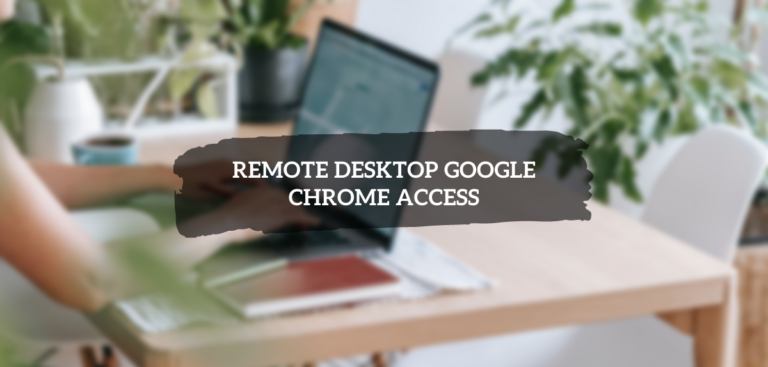Remote desktop google chrome access gives you the option of receiving or providing remote assistance for your computer. It is possible to transmit files, monitor the screen, and so on once you have connected to a host system.
Have you ever needed remote access to your computer? Even if we all have cell phones capable of doing our jobs, there are times when we still need to use our PCs or laptops. Helping a friend with their computer problems or accessing a file are two possibilities. What do you think about this situation? What method will you use to connect to the computer from afar? There are a variety of apps that allow you to access your computer from afar. There are many tools for connecting to computers remotely, but Chrome Remote Desktop is one of the most commonly used. This guide will show you how to use remote desktop google chrome access to access your computer from afar.
Is it secured?
Remotely accessing another person’s PC may sound risky. Using vetted third-party programs, on the other hand, is risk-free. You must enter your PIN before using Chrome Remote Desktop on another computer, making it an extremely secure tool. This code will expire in a few minutes if it isn’t used. Once the code is used, it will no longer be valid when the remote session ends. The remote desktop google chrome access is safe and secure, so let’s go on to the next step.
Access Your Computer Remotely Using Chrome Remote Desktop
Chrome Remote Desktop must be set up correctly on both computers before being used. Good news! Once you’ve completed the initial setup, remote desktop google chrome access will work.
Step 1: Install Chrome Remote Desktop on both the Computers
- The URL for remotedesktop.google.com/access should be typed into the address bar in Chrome.
- Set up the remote access section, and click the Download button at the bottom.
- This will launch the Chrome Remote Desktop addon’s Add to Chrome window.
- You may have to check in with your Google Account; if not, you may establish one now.
- When you click on the Add Chrome Remote Desktop button, a confirmation dialog will appear. You can do this by confirming by clicking the Add button.
Chrome Remote Desktop Extension will be installed on your PC.
Step 2: Set up Chrome Remote Desktop on both Computers
- Go to Remote Access after installing the extension.
- Under Configure remote access, click “Turn On.”
- Type in the target computer’s name when prompted for a username and password for remote access.
- Set a six-digit PIN for remote access to this computer. Click the START button after you’ve confirmed your new PIN two times.
- As a further step, you must give Chrome Remote Desktop access. After that, you’ll see that your device has been configured for remote access with the given name.
On both computers, you must complete the first and second steps. Move on to the next step after installing and configuring the extension on both machines.
Step 3: Sharing Computer (Host) Access to another Computer
You must follow the instructions below if you want someone to remotely administrate your computer for technical help or any other reason (to which you want to give access).
- Select the Remote Support tab and click the GENERATE CODE button in the “Get Support” section.
- You’ll see a 12-digit code that’s all yours. You’ll need this 12-digit code in the future, so make a note of it now.
- Ensure the person you want to give remote access to your computer has this code.
Note: This 12-digit code expires in 5 minutes, and it will send a new one.
Step 4: Remotely Access Host Computers
The host computer can be accessed remotely using the following steps:
- Go to remotedesktop.google.com/support and hit the Enter key on your second computer’s Chrome web browser.
- Enter the “Access code” you received in the previous step into the “Give Support” field and click Connect.
- The remote desktop google chrome access extension will give remote access to the workstation as soon as the remote computer authorizes access.
- To enable you remote access, the user on the host computer will see a window with your email address; they must click Share to allow the connection.
- You can access the host computer’s desktop from your PC once the connection has been established.
- Right-click on the Chrome window and select the Blue arrow. You can change the screen size and clipboard synchronization in the session settings.
- Disconnecting from a distant computer is as simple as clicking Disconnect at the top of your Chrome window. You can also use the session parameters provided above to disconnect the connection.
- The remote computer can also terminate the connection by pressing the Stop Sharing option.
These steps should help you remotely access your computer with Chrome Remote Desktop. But if you have further questions, please express them in the comments section below.