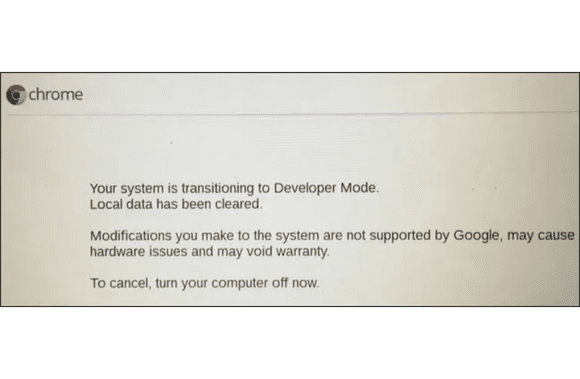How to turn on Chrome OS developer mode? Owning an Android device means you may be familiar with “developer mode” and have even activated it. More of the phone’s capabilities become available in developer mode, typically used by app developers for debugging purposes, and, as the name suggests, unlocks more of the phone’s hidden features.
Similarly, Chrome OS’s equivalent configuration provides novel capabilities but at the cost of drawbacks. Here, we’ll look at Chrome OS’s developer options and how to activate developer mode.
Warning! Before we get started, please be aware that switching to developer mode will wipe your Chromebook clean. Similar actions will allow for unreliable operation, which could degrade the user experience.
How to turn on Chrome OS developer mode
- Close the Chromebook’s lid while holding the Esc, Refresh, and power buttons all at once to bring up the “Chrome OS is missing or damaged” screen.
- Hold down the Ctrl key and the D key on your keyboard. Disable operating system verification on your Chromebook by pressing “Enter” if prompted.
- Changing your Chromebook to developer mode will, as previously mentioned, wipe all of your data and force you to start over with the initial configuration. Your Chromebook will restart when the process is complete, and you’ll have to start over with the initial setup.
- This change causes the “OS verification is deactivated” box to appear every time Chrome OS is started, even if you have already disabled it.
How to Turn Off Chrome OS ‘Developer Mode’
By disabling Chrome OS’s developer mode, your Chromebook will revert to its original configuration. Therefore, you must have multiple copies of all your equipment. (Hint: You can sync files instantly between your Chromebook and Google Drive.)
- Select “OS verification is off” by pressing the space bar on your keyboard.
- After completing the reset, the Chromebook will resume into Chrome OS and start the setup process again from the beginning.
Why should/shouldn’t you enable ‘Developer Mode’?
Why should you?
Chromebooks can run Linux but aren’t as open as other Google products like Android. When developer mode is activated, users gain access to preview builds and, more importantly, the ability to sideload Android applications.
Why should you not?
It’s understandable to wonder if enabling Developer Mode on a Chromebook is worth risking the device’s security or the time it takes to boot. Most people, probably not. Additionally, turning on developer mode can cause you to lose the device’s warranty, which could be helpful if your device stops working during the first year.
Can I sideload APKs without enabling Developer Mode?
To put it simply, no. Connecting Linux through ADB to Chrome OS’s Android container (used to run Android apps) and then sideloading the APK doesn’t work anymore.
We were getting the warning “you must activate developer mode” when we tried to enable ADB debugging in our container.
Do you like the option to sideload APKs on Chrome OS? Should APK sideloading be possible without Google’s developer mode? Please leave your comments below.