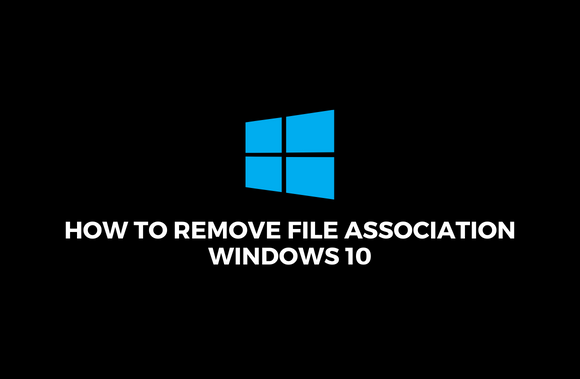Remove file association Windows 10: When you save a file as a .txt, you automatically open a text editor like notepad because of a file type association (FTA). As a result, all files are opened by default using a program that can open the file type.
The File Type associations in Windows can sometimes become corrupted, and there is no way to remove file association windows 10. For example, a .txt file can be opened using a web browser or Excel. So without further ado, let’s look at how to fix this problem using the following methods.
How to Remove File Association Windows 10
In the case that something goes wrong, make a restore point.
Option 1: Reset all file types and protocol associations to the Microsoft defaults
- Entering System settings is as simple as pressing Windows Key + I.
- Select Default Programs from the left pane.
- Under Reset to Microsoft’s recommended defaults, click Reset.
- It appears that all file type associations have been correctly reset to the Microsoft defaults.
Option 2: Restore File Type Associations using DISM Tool
Before returning to your PC, perform the Export command on a functional machine.
- To open the Command Prompt, press Windows Key + X. (Admin).
- Type dism /online /Export-DefaultAppAssociations:”%UserProfile%\Desktop\DefaultAppAssociations.xml on the command prompt.
- Go to the desktop and save the file to your USB flash drive there.
- Using a PC with an improper file association, move the document to your desktop (this is important for the below command to work).
- To re-establish the default file association on your machine, run dism /online /Import-DefaultAppAssociations:”%UserProfile%\Desktop\MyDefaultAppAssociations.xml
- If you have renamed or moved the DefaultAppAssociations.xml file, you will need to replace the red command with the new file path or name to apply the changes.
- You should replace the following path (C:PATHTOFILE.xml) with the location of the copied file.
- Reboot your PC.
Option 3: Registry Fix for removing File Association
- Windows Key + R followed by regedit and Enter will bring up the Registry Editor.
- Navigate to HKEY_CURRENT_USER\Software\Microsoft\Windows\CurrentVersion\Explorer\FileExts
- Find the file extension in the previous key that you want to remove its link with.
- Right-click the extension and select Delete from the context menu that appears. In this case, it would delete the default file association. If you don’t want Photo Viewer to be the default program associated with.jpeg files, simply delete the.jpeg subkey from the above path. Open the .jpeg file again, and it’ll ask to select a program to use to view it.
- For the above to take effect, reboot your PC or restart your explorer.exe
- Delete the same key from HKEY_CLASSES_ROOT if you are still unable to remove file associations.
There are a number of ways to accomplish this, but if you prefer not to make any changes to the register, there are other options as well.
Option 4: Remove File Association Windows 10 for a particular app manually
- Open Notepad and choose File > Save As from the menu.
- Aditya.xyz, for example, would be the name with the.xyz extension.
- Decide where you want to save the file, and then click on the desired place.
- Select “All files” from the Save as type drop-down menu, and then click Save.
- Now, right-click the file you want to remove the file type association from and select “Open with,” followed by the option to select another application.
- Check “Always use this program to open.txt files”. Select “Look for another app on this machine” from the drop-down menu.
- You may find all files by selecting them from the File menu in the bottom-right corner, then clicking Open to open the file you just saved (in this case, Aditya.xyz).
- An error message will appear if you try to open the file. If you are unable to execute this program on your computer, don’t worry; just move on to the next step.
- Remove the previously produced file when it has been verified that the file type connection exists (Aditya.xyz). In this way, you may choose the program you want to use to open files with the.png extension (or any other file you choose).
- To avoid selecting a program each time you open a file, right-click “Open with” and select another application from the list.
- Select the software you want to use to open the.txt file by checking the box that says, “Always use this app to open.txt files.”
- To keep your modifications, restart your computer.
Option 5: Remove File Association Windows 10 with a 3rd party utility Unassociate File Types
- Download and run the unassoc 1 4.zip file.
- Right-click on the zip file and choose Extract Here from the context menu.
- Right-click unassoc.exe and select Run as administrator.
- Click “Remove file association (User)” to remove the file extension from the list.
- After deleting the file type association, reassociate you must reassess files; you will be requested to choose a program to open the file with upon reopening the application.
- It’s now possible to delete the file type association from your registry entirely by using the Delete button. File type-specific and file type-global associations are both removed.
- It is possible to save the changes and delete the file type associations by restarting the system.
You might have removed Windows 10’s File Type Associations successfully by now. Please use the comments section to ask any questions you may have regarding how to remove file association windows 10.