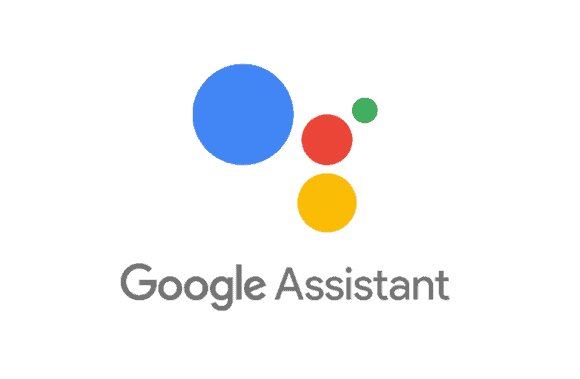Google Assistant, a virtual assistant, driven by artificial intelligence, is standard on all Android phones. Using only your voice, you may control it to help you with routine tasks. However, it does switch on occasionally without being instructed to. It is possible to turn off Google Assistant on Android phones, so you cannot use it.
Since the feature is built into the Google app, you can’t uninstall it. The repeated disturbances caused by Google’s eavesdropping were harmful to user privacy, and therefore a lawsuit was filed against the company. Disabling the OK, Google/Hey, Google command will prevent you from being constantly interrupted. You can turn it off if you don’t want Google Assist to be activated by accident when you press the home button.
How to turn off the “Ok, Google”/”Hey, Google” Command?
Method 1
- Go ahead and open the Google app on your Android device.
- Find your profile by clicking the icon or More.
- Select “Google Assistant” from the “Settings” menu.
- Turn off Ok, Google/Hey Google by selecting Voice Match.
- A window will appear, letting you disable OK, Google/Hey, Google while driving with apps like Google Maps and Android Auto.
- Select Driving Settings from the menu to temporarily disable the pop-up while driving.
Method 2
- Navigate to ‘Settings’ > ‘Google’ > ‘Google Apps’.
- Select Assistant, followed by Voice, while using Search.
- To turn off Voice Match, go to Settings > Voice. Hey Google, or okay, Google.
- Disable While driving in the pop-up menu by selecting Driving Settings.
How to turn off Google Assistant on the home button?
You don’t need to touch the home button to bring up Google Assistant; just hit the power button. When you press and hold the home button, it appears frequently. The following explains how to stop Google Assistant from responding when you press the home button on your phone.
- You can access the Apps section of the Settings menu.
- You should choose the Default Apps/Applications menu.
- Select “none” from the “Assistance & voice input/Assist” app’s menu.
How to disable Google Assistant altogether on Android?
If you’ve had it with Google Assistant and want to turn it off completely, you may do so by following these instructions.
Method 1
- Go ahead and open the Google app on your Android device.
- Find your profile by clicking the icon or More.
- Select “Google Assistant” from the “Settings” menu.
- Scroll down to General under “All settings.”
- When you turn it off, a prompt will display. Click the Off button to confirm.
Method 2
- For example, “Hey Google, open Assistant’s settings” on an Android device will take you there.
- Scroll down to General under “All settings.”
- When you turn off Google Assistant, a prompt will display. Click the Off button to confirm.
And so, that’s how you turn it off on an Android device. Although it can perform some neat stunts, there are times when you don’t want it in the shot.
If you think we forgot something crucial, please provide your input here.