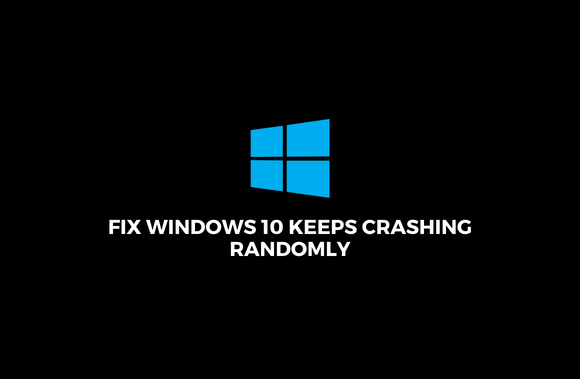Fix Windows 10 keeps crashing: we’ll show you how to fix it today. While Windows 10 keeps crashing and displaying the Blue Screen of Death (BSOD), the problem isn’t limited to just one issue. It doesn’t matter what the problem is; we’ll find out what it is and find a solution.
Windows 10 can crash randomly for various reasons, including broken RAM, a loose RAM connection, a faulty power supply, driver conflicts, damaged or outdated drivers, overheating issues, overclocking, bad memory, malfunctioning hard drive and so on. If you’d like to fix windows 10 keeps crashing at will, the following troubleshooting method is all you’ll need.
Fix Windows 10 Keeps Crashing Randomly
In the case that something goes wrong, make a restore point.
Method 1: Fix Windows 10 keeps crashing by Disabling Fast Startup
- Use the Windows Key + R, type control, and press Enter to open the Control Panel in Windows.
- Make your way to Hardware and Sound and then Power Options to start.
- On the left side of the display, select “Choose what the power buttons do.”.
- Go back to the menu and select “Change currently unavailable settings.”
- Save your changes by unchecking the “Enable quick boot” option and pressing the Save button.
Method 2: Fix Windows 10 keeps crashing by Performing Clean Boot
Third-party software can occasionally conflict with Windows and lead to a problem, however rare this is. To fix windows 10 keeps crashing, you must perform a clean boot on your computer and troubleshoot the issue step-by-step.
Method 3: Run Memtest86+
- Make sure you have a USB flash drive plugged in.
- Install the Windows Memtest86 USB Auto-installer that you downloaded earlier.
- Right-click on the picture file you just downloaded and select “Extract here.”
- You can find the Memtest86+ USB Installer in the extracted folder.
- To burn the MemTest86 software, select the USB drive currently connected to your computer (This will format your USB drive).
- Afterwards, insert the USB into a computer that keeps crashing.
- Restart your computer and check that the USB flash drive is the first boot device you want to use when you restart.
- Memtest86 will begin testing your system for memory errors.
- You can rest assured that your memory is sound if you’ve aced every memory check.
- If none of the other methods succeeds, Memtest86 will find memory corruption, indicating that Windows 10’s unexpected crashes result from faulty or corrupt memory.
- Changing the RAM will fix windows 10’s crashing caused by bad memory sectors.
Method 4: Run Driver Verifier
This solution is relevant if you can log into Windows in normal mode and not in safe mode. After that, make sure you have a System Restore point set up.
Method 5: Run SFC and CHKDSK
- Click on Command Prompt by pressing Windows Key + X. (Admin).
- Now type the following in the cmd and hit enter:
- Sfc /scannow
- sfc /scannow /offbootdir=c:\ /offwindir=c:\windows (If above fails then try this one)
- Afterwards, restart your computer.
- The next step is to run CHKDSK. Repairing File System Errors with Check Disk Utility is possible (CHKDSK).
- Restart your computer after the preceding procedure is completed to preserve any changes.
Method 6: Run DISM (Deployment Image Servicing and Management)
- To open the Command Prompt, press Windows Key + X. (Admin).
- Type the following command in cmd and hit enter:
- Dism /Online /Cleanup-Image /CheckHealth
- Then write the following and press enter
- Dism /Online /Cleanup-Image /ScanHealth
- Dism /Online /Cleanup-Image /RestoreHealth
- Do not proceed until the DISM command has finished.
- If the above command doesn’t work, then try on the below:
- Dism /Image:C:\offline /Cleanup-Image /RestoreHealth /Source:c:\test\mount\windows
- Dism /Online /Cleanup-Image /RestoreHealth /Source:c:\test\mount\windows /LimitAccess
- Delete C:\RepairSource\Windows and replace it with the path to your repair source directory (Windows Installation or Recovery Disc).
- If You can fix the problem with windows 10 keeps crashing by rebooting your computer.
Method 7: Perform System Restore
- Once you’ve pressed Windows Key + R and entered “sysdm.cpl” into the keyboard, you’ll be prompted to enter the command.
- You can find System Restore in the System Protection section of the menu.
- Next, select the System Restore point you want to restore from.
- You can restore the system by following the on-screen directions.
- You may be able to fix the problem of windows 10 keeps crashing after a reboot.
Method 8: Update Graphic Card
- For Device Manager, put “Device Manager” (without the quotations) into the Windows Key + R and hit Enter.
- Right-click on your Nvidia Graphics Card and select Enable after you’ve expanded Display adapters.
- Then, right-click your graphics card and select “Update Driver Software.”
- Make sure to select “Search automatically for updated driver software” and let the process do its work.
- Suppose the preceding step was successful in resolving your problem, great! If not, move on to the next step.
- After selecting “Update Driver Software,” select “Browse My Computer for Driver Software” on the following screen.
- “Allow me to select from a list of device drivers on my computer” is an option.
- After selecting a compatible Nvidia Graphics Card driver from the list, click Next.
- It will save your changes if you wait until the previous step is complete before restarting your computer. You may be able to fix the problem of windows 10 keeps crashing by updating the graphics card driver.
Method 9: Temporarily Disable Antivirus
- Right-click the Antivirus Program icon in the system tray and choose Disable.
- Next, choose the period for which the Antivirus will be disabled.
- If feasible, choose the shortest time possible, such as fifteen or thirty minutes.
- Once you’ve finished, try navigating to check whether the Windows 10 Crashes Unpredictably problem has been resolved.
Method 10: Repair Install Windows 10
This is the last resort because it fixes all PC troubles and stops windows 10 keeps crashing if nothing else does. Only an in-place upgrade is used to fix the problem without deleting user data. Windows 10 may be simply repaired and reinstalled by following this method.
Method 11: Clean Memory Slot
If you’re unsure what to do with your laptop, take it to a service centre to avoid voiding your warranty.
Check your PC’s performance by changing the RAM into a separate memory slot and using just one memory. If this doesn’t work, try cleaning the memory slot vents to be safe. After this, clean the power supply unit since dust can build up and cause windows 10 to keep crashing.
You’ve figured out how to stop windows 10 keeps crashing on you at random now. We’d love to hear from you if you have further questions about this topic.