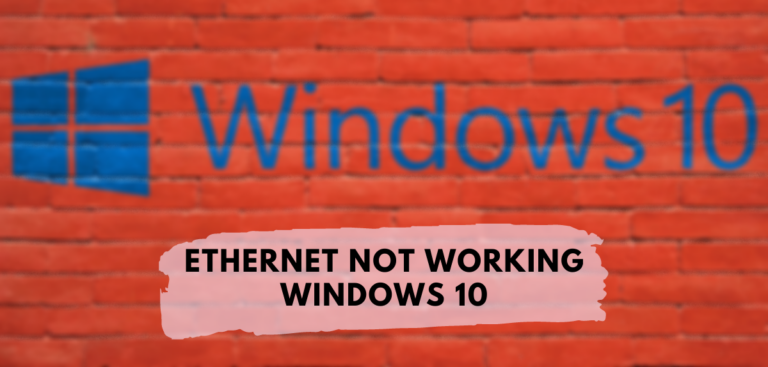Fix ethernet not working windows 10: If you cannot connect to the internet via Ethernet cable on Windows 10, you will need to troubleshoot this issue. Open the Network and Sharing Center to discover that the PC does not recognize the Ethernet connection. However, suppose you attempt to access the internet while connected via WiFi with the same connection. You will be able to do so, indicating that the issue may be related to bad network settings, corrupt or outdated network drivers, a damaged or faulty ethernet cable, hardware issues, etc.
Due to this issue, people who prefer Ethernet over WiFi are experiencing a catastrophe because they cannot access the Internet over an Ethernet connection. Ethernet not working windows 10 is a common problem for those who have updated or upgraded to Windows 10. Unfortunately, this problem does not appear to have a simple solution. Hence, without further ado, let’s review How to fix ethernet not working windows 10 with the help of the troubleshooting techniques stated below.
Fix Ethernet Not Working in Windows 10 [SOLVED]
If something goes wrong, you should create a restore point.
First things first: address the issue by following these simple steps before moving on:
- Attempt to connect the Ethernet wire to a different port on the router, as the specific port may be damaged.
- If the cable you’re currently using doesn’t work, try a different one.
- Unplug the cable and then rejoin it.
- Connect the Ethernet to a different computer to test whether the issue is fixed. If the ethernet works on another computer but not yours, your computer’s hardware may be broken and require repair.
Method 1: Run Network Troubleshooter
- To open Settings, press Windows Key + I, then click Update & Security.
- From the option on the left, choose Troubleshoot.
- Under Troubleshoot, select Internet Connections, and then click Run the troubleshooter.
- Follow the further directions on-screen to activate the troubleshooter.
- Restart your computer to save changes.
Method 2: Reset the Ethernet Adapter
- By pressing Windows Key + I, you may get to the Network & Internet settings.
- From the menu on the left, select Status.
- Now, go to the bottom and hit the Reset Network link under Status.
- Click “Reset immediately” on the Network Reset page.
- Now reconnect the Ethernet to the computer and see if you can Fix the ethernet not working windows 10.
Method 3: Enable Ethernet Device and Update Drivers
- To open Device Manager, press Windows Key + R, type devmgmt.msc, and press Enter.
- Right-click the Ethernet device and choose Enable from the context menu that appears after expanding Network adapters.
- Repeatedly right-click it and pick Update Driver.
- With a single mouse click, you may update your drivers automatically.
- Make a fresh start and see if the Ethernet Not Working Windows 10 issue persists after rebooting your machine.
- If not, return to Device Manager, right-click your Ethernet device, and pick Update Driver.
- For the second time, click on “Browse my PC for driver software.”
- After that, select “Allow me to pick from a list of drivers that are accessible on my computer.”
- Choose the most recent Realtek PCIe FE Family Controller driver and click Next.
- Allow the system to install the new drivers and then restart.
Method 4: Enable Ethernet Connection
- Use Windows Key + R, ncpa.cpl, then Enter to launch Network Connections.
- Select Enable with a right-click on the Ethernet connection icon.
- After doing this, you should be able to reconnect to the Ethernet network.
Method 5: Temporarily Disable Antivirus or Firewall
1. Disable your antivirus program by right-clicking on its icon in the system tray and choosing that option.
2. Next, specify the period that the Antivirus will be disabled.
Note: Select the shortest period possible, such as 15 or 30 minutes.
3. After completing these procedures, retry Internet connectivity and verify whether the fault has been fixed.
4. Input control into Windows Search, then select Control Panel from the results list.
5. After that, go to System and Security and click on Windows Firewall to open it up.
6. Right-click Turn Windows Firewall on or off in the window’s left pane.
7. Select Disable Windows Firewall and restart the computer. See if you can fix Ethernet Not Working Windows 10 by connecting to the internet again.
If the previous technique fails, be cautious about performing the same procedures to restart your firewall.
Method 6: Flush DNS and Reset TCP/IP
1. Select “Command Prompt (Admin)” with a right-click on the Windows button.
2. Enter the following commands one at a time, one after the other:
ipconfig /release
Then run:
ipconfig /flushdns
ipconfig /renew
3. Repeatedly run Admin Command Prompt and type the following commands, pressing Enter after each:
ipconfig /flushdns
nbtstat –r
netsh int ip reset
netsh winsock reset netsh winsock reset catalog netsh int ipv4 reset reset.log
To put the changes into effect, do a fresh boot up. Resetting the DNS seemed to fix the ethernet not working windows 10 problem.
Method 7: Change Power Management Settings for Ethernet
- To open Device Manager, press Windows Key + R, type devmgmt.msc, and press Enter.
- Expand Network adapters, then right-click the Ethernet device and choose Properties.
- Go to the Ethernet Properties -> Power Management tab.
- To save energy, do not click the box that says, “Allow the computer to power down this device.”
- After you’ve clicked OK, you’ll be prompted to click Apply.
- Restart your computer to save changes.
Method 8: Use Google DNS
1. Launch the Control Panel and select Network and Internet.
2. You can then find change adapter settings under Network and Sharing Center.
3. Select your Wi-Fi, double-click it, and then select Properties.
4. Now click Properties after selecting Internet Protocol Version 4 (TCP/IPv4).
5. Check the box next to “Use the following DNS server addresses” and then enter the following:
Preferred DNS server: 8.8.8.8
Alternate DNS server: 8.8.4.4
6. Fixing Ethernet Not Working Windows 10 may be as simple as closing all open programs.
Fixing ethernet not working windows 10 is now complete. If you have any further questions or concerns about this approach, please feel free to submit them in the space provided.